
Ready to take your Nintendo Switch experience to the next level? We’ve got some exciting news for you. So, you remember Yuzu, the ultimate Switch emulator that had everyone buzzing? The developers behind the popular Switch emulator Yuzu took down their GitHub and web presence in the face of a major lawsuit from Nintendo. But fear not! Say hello to Suyu – the new kid on the block, born from the ashes of Yuzu and here to keep the gaming flame alive!
In this guide, we’ll take a deep dive into the realm of Suyu, showing you how to set up and make the most out of this emulator for playing your beloved Nintendo Switch games on your PC. Whether you’re yearning for the nostalgic embrace of classic titles or craving the adrenaline rush of new releases, Suyu opens up a world of thrilling adventures without the need for a physical console.
With our easy-to-follow instructions and insights into the remarkable capabilities of Suyu, you’ll unlock a multitude of possibilities, allowing you to fully immerse yourself in the best of Nintendo Switch gaming right from your personal computer. So, let’s get started!
Steps to Set Up the Suyu Emulator for Playing Nintendo Switch Games on Your PC
1. Download Games (NSP, XCI ROMs)
Before diving into the gaming experience, you’ll need to download ROM files for your desired games. All Nintendo Switch emulators are compatible with games in NSP/XCI format, and you can easily obtain ROMs from the link provided below.
2. Setting Up Suyu Emulator
Follow these instructions to set up and run Nintendo Switch games on the Suyu emulator using your game’s ROM file (NSP or XCI).
Step 1: Download and extract the Suyu Emulator file from the button provided below.
Step 3: After extraction, run the “suyu.exe” file by double-clicking on it.

Step 2: Upon opening the emulator, you might encounter an error message stating “Encryption keys are missing.” Don’t worry; we already have a guide on how to add fix this error. Click on the button below to access our guide, which will help you add the necessary “prod.keys” file to fix this issue.
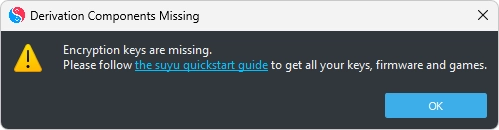
Step 3: After successfully adding the prod.keys, the encryption keys issue should be resolved, and you can now proceed to add the Firmware.
3. Add Firmware
To play Nintendo Switch games on the suyu emulator, you need firmware, which includes essential components such as the operating system and necessary game files. Without this firmware, the emulator cannot replicate the Switch environment, resulting in games failing to run.
Here’s how you can add the firmware:
Step 1: Download the latest Firmware.zip file by clicking the button provided below.
Step 2: Extract all the files from Firmware.zip into a folder of your choice. For this tutorial, I have created a folder named “Firmware“.
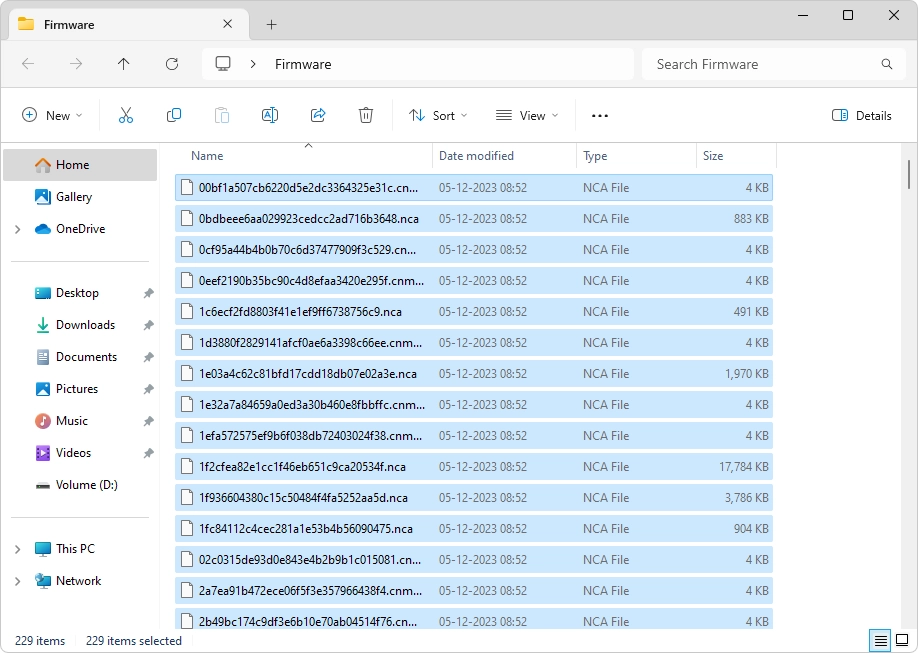
Step 2: Launch the Suyu emulator by double-clicking on the “Suyu.exe” file.
Step 3: Click on Tools > Install Firmware.
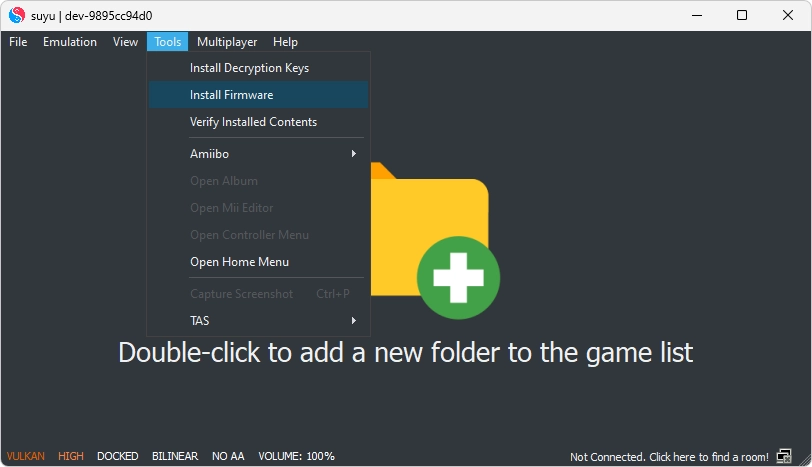
Step 4: Navigate to the Firmware folder you extracted earlier and select it.

Step 5: The firmware will be successfully installed, and you can now proceed to add the Game Directory.
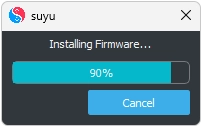
4. Add Game Directory
Now, we will proceed with adding the game directory to ensure the emulator can locate the game. Follow these steps to achieve this:
Step 1: Launch the Suyu Emulator. On the main screen, you will notice the option “Double-click to add a new folder to the game list.” Double-click on the screen to proceed.

Step 2: Navigate to the folder where you have saved your game’s XCI or NSP file. For instance, I have saved “Xenoblade Chronicles 3 [010074F013262000][v0][US].nsp” file in a folder named “ROMs,” so I’m selecting it.

Step 3: After selecting the game folder, all the games available in that folder will appear on your main screen. In my case, “Xenoblade Chronicles 3” is appearing.

5. Enjoy the Game
That’s all! We have completed all the necessary steps. Now, simply double-click on the game you wish to play and immerse yourself in the experience on your computer.
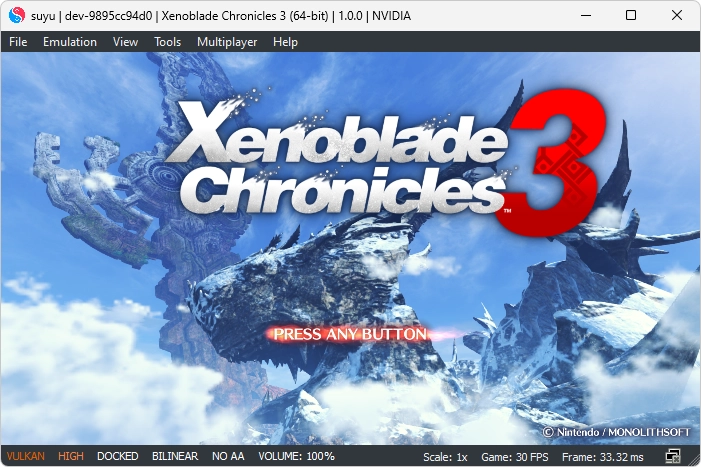
Get ready to embark on a journey filled with excitement, exploration, and cherished memories as you delve into a vast collection of Nintendo Switch games, all from the comfort of your PC.
Conclusion
In conclusion, the emergence of Suyu as a successor to the Yuzu emulator brings a renewed opportunity for Nintendo Switch enthusiasts to enjoy their favorite games on their PC. Despite the challenges faced by its predecessor, Suyu steps in to provide a seamless experience, allowing users to dive into a wide array of titles from the comfort of their computer.
Through this guide, we’ve walked you through the steps of setting up Suyu, from obtaining game ROMs to installing firmware and adding game directories. By following these straightforward instructions, you can quickly get started and begin enjoying your favorite Nintendo Switch games.
With everything set up, you’re now ready to immerse yourself in the world of Nintendo Switch gaming on your PC. Whether you’re revisiting classic titles or exploring new releases, Suyu offers a convenient and accessible way to enjoy the best of Nintendo’s gaming library without the need for a physical console.
Post Comment